Viewing statistics output reports
Statistics output reports are generated in the frequency interval specified in Statistics Output options. If you selected XML\HTML Report as your Report type, you can view the generated reports in an XSLT supported browser.
NOTE: Selecting XML\HTML Report as your Report type may affect capture performance. Selecting a PDF (default) report type is recommended for best performance.
To view a statistics output report:
1. Navigate to the Report Folder location specified in Statistics Output options.
NOTE: On a Capture Engine, the Data folder configured in the General view of the Capture Engine Wizard is the Report folder location. See the Capture Engine documentation or Capture Engine Manager online help for details.
2. Double-click the report.htm file to open it in a browser. The report looks similar to the following:
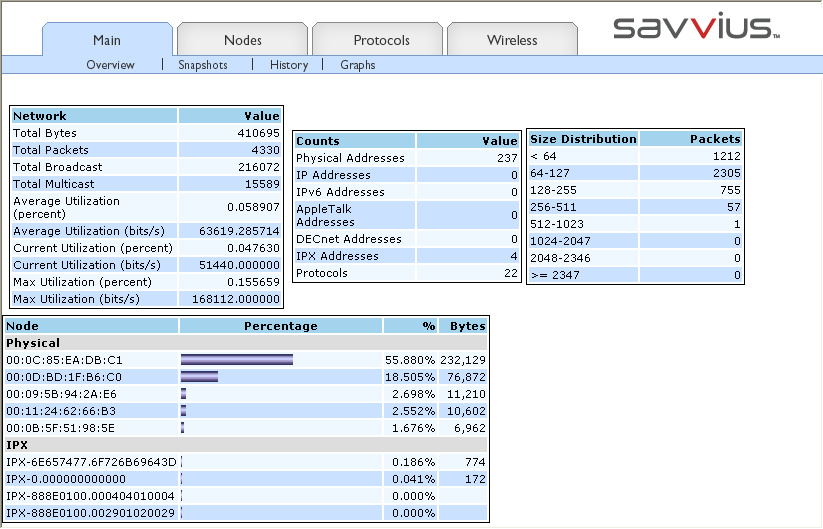
3. Click a tab and subheading to view the various statistics output reports.